How to Enable USB Charging while Laptop in Sleep Mode
1. First open Computer Management by right clicking on My Computer (This PC) then Mange or just right-click on Start button and select “Computer Management” option.
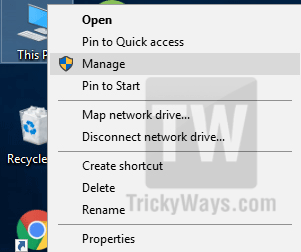
2. Select “Device Manager” from left-side then find “Universal Serial BUS controllers” from the right-side and expand it.
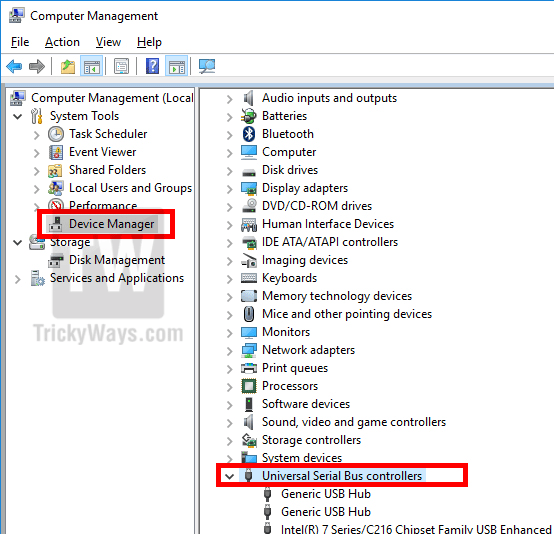
3. In Universal Serial Bus controllers you will see different USB Host Connections. Just double-click to open “USB Root Hub” properties and in Power Management Tab, uncheck the option “Allow this computer to turn off this device to save power”.
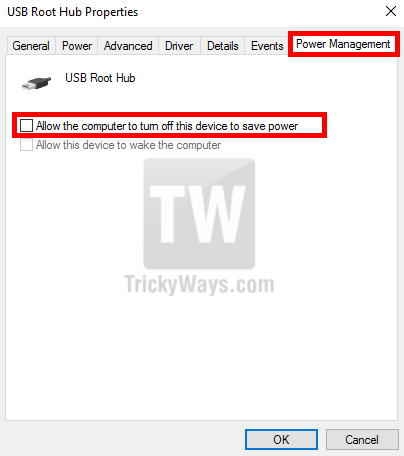
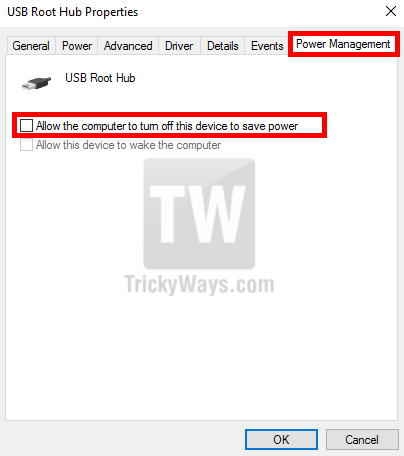
Note: You may find more than one “USB Root Hub” options here. In this case you have to repeat the above step for each option to make changes to every USB Root Hub.
Click Ok to save the changes and you are done. Now put your laptop in sleeping mode and test by connecting your mobile phone. You will see you devices will start charging in sleep mode.
Note: Maybe these changes won’t help you because, USB wake support/Power off energy saving option is disabled from BIOS depends on your machine models. In this case you have to enable this option by entering into BIOS and you will find this option in advanced tab.
GET YOUR BUSINESS MOBILE APP TODAY FROM EZEONSOFT
No comments:
Post a Comment